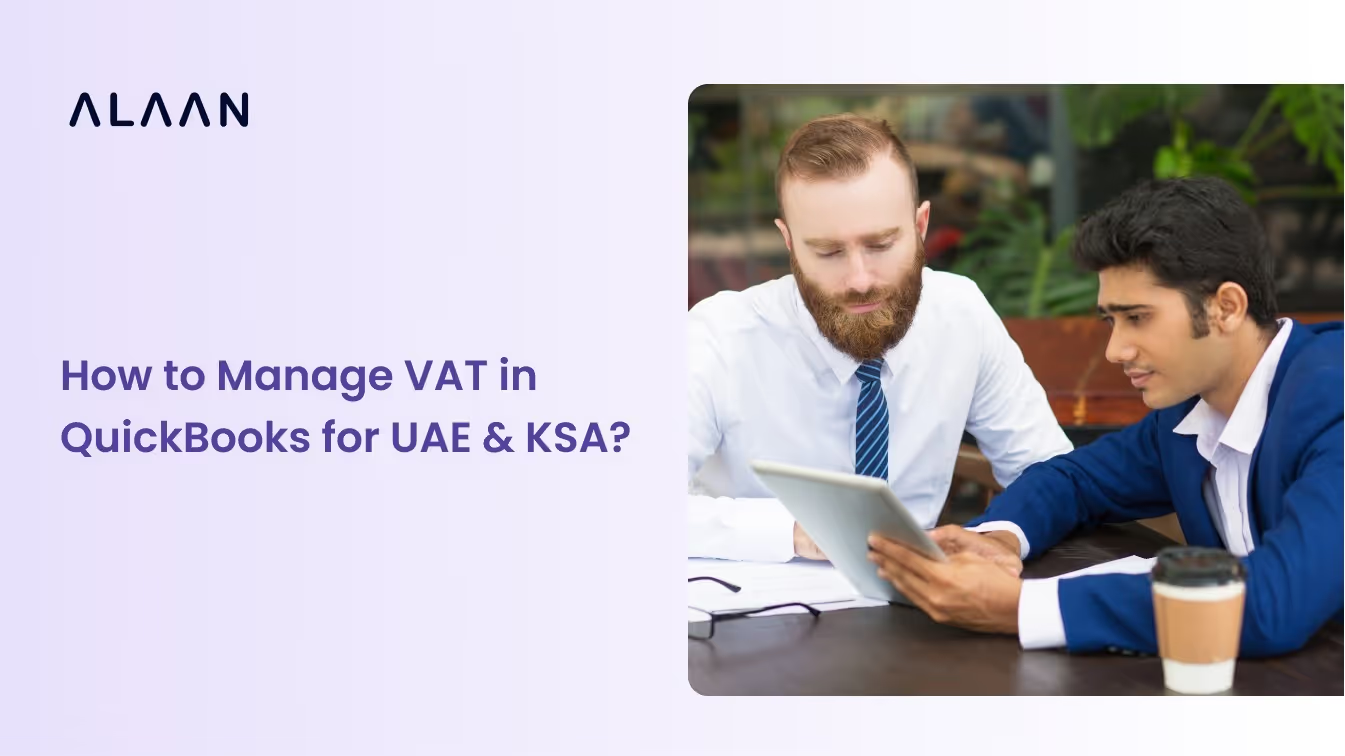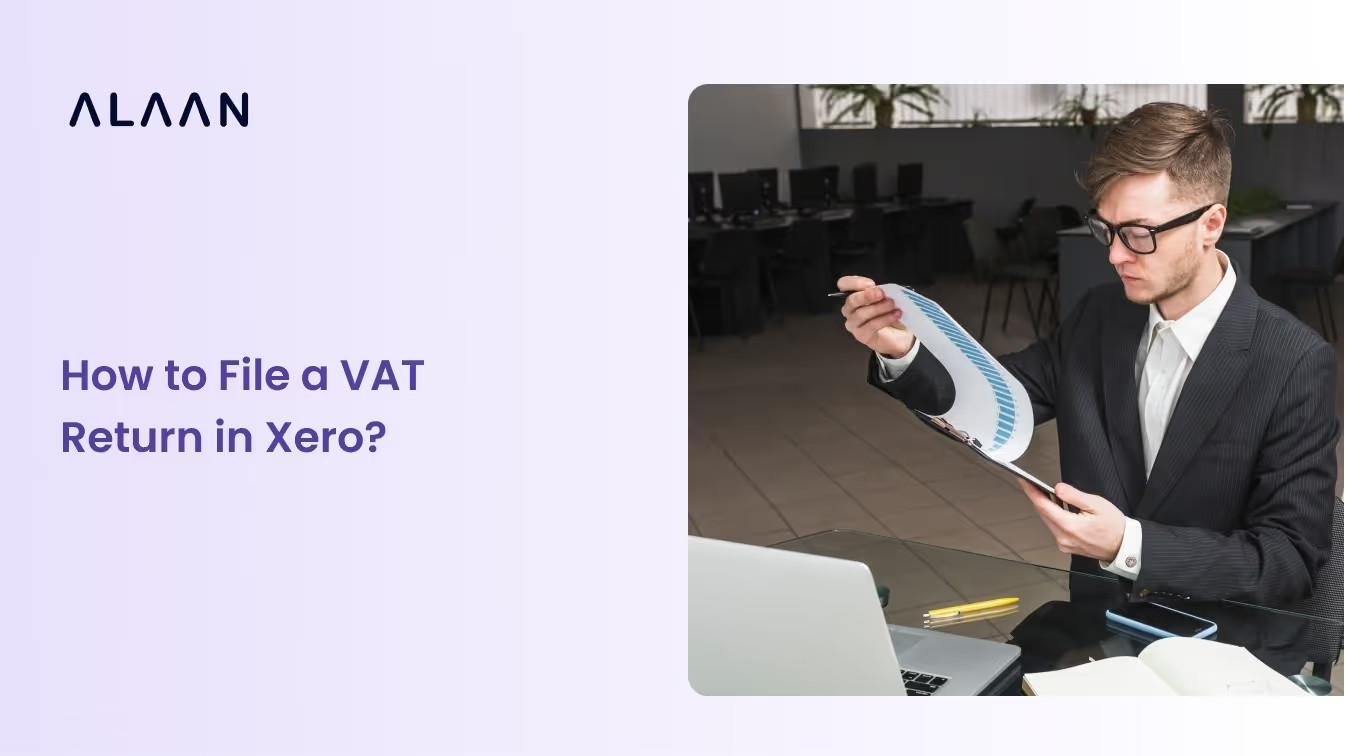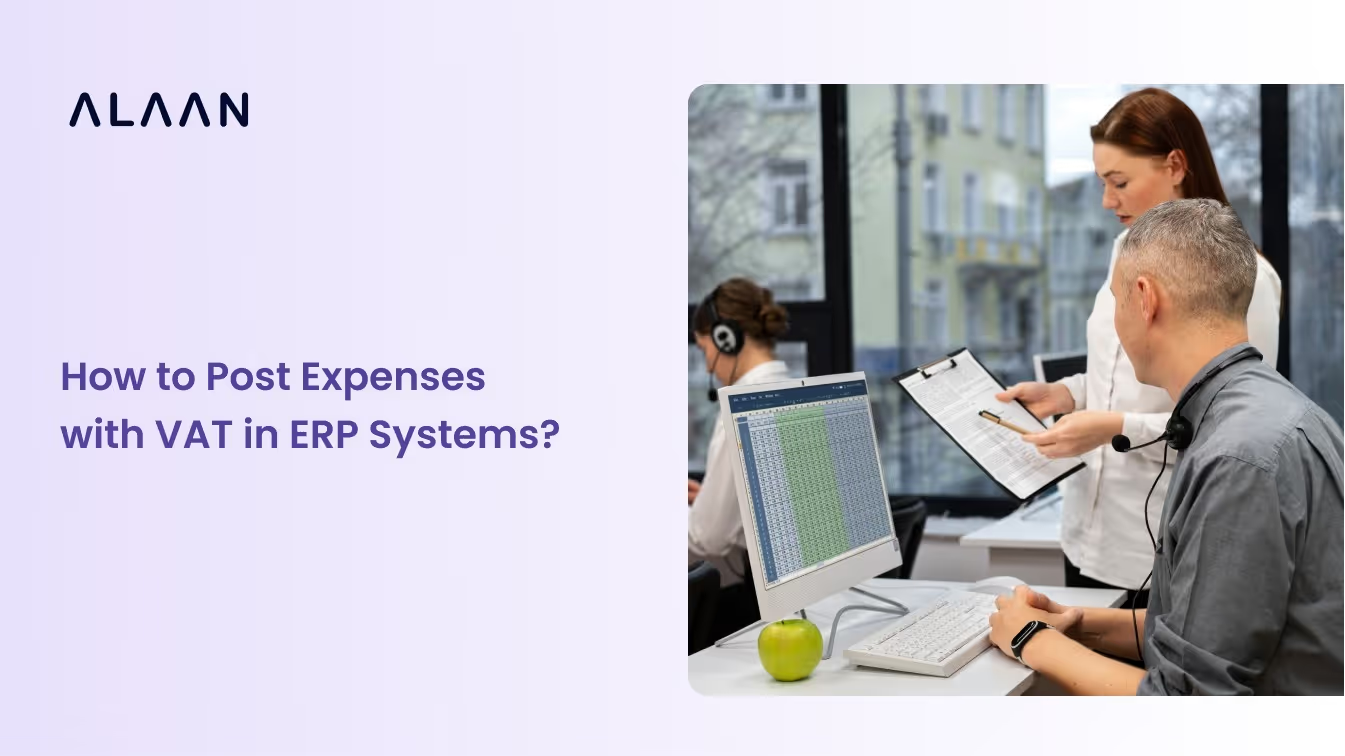QuickBooks by Intuit is a trusted accounting tool for businesses across the UAE and Saudi Arabia. But when it comes to VAT, using it out of the box is not enough. The software needs to be configured carefully to meet local tax rules and filing standards.
In the UAE, fines for incorrect or delayed VAT filings can start at AED 10,000. For businesses using QuickBooks, a proper VAT setup is essential to avoid costly mistakes and remain compliant.
This article walks through what VAT means for your business, why proper setup matters in the region, and the common challenges finance teams face.
Key Takeaways:
- QuickBooks can support VAT compliance in the UAE, but only with careful, manual configuration.
- Improper setup, like missing TRNs or incorrect VAT codes, can result in rejected filings and penalties.
- The platform lacks built-in checks or local tax rule updates, leaving room for unnoticed errors.
- Finance teams often face time-consuming reconciliations and risk manual oversights during filings.
- Alaan enhances QuickBooks by validating VAT at the point of spend and syncing compliant data automatically.
What is VAT?
Value Added Tax, or VAT, is an indirect tax applied to most goods and services consumed within the United Arab Emirates and KSA. In the UAE, the standard VAT rate is 5%. In Saudi Arabia, it is 15%.
VAT is applied at each stage of the supply chain. Although businesses are responsible for collecting and reporting it, the tax is ultimately paid by the end consumer. Companies charge VAT on sales (output VAT) and pay VAT on purchases (input VAT), then report the difference in regular filings.
In the UAE, businesses submit these filings to the Federal Tax Authority (FTA), which regulates VAT implementation and enforcement.
Correct VAT setup ensures your business collects the right amounts, reclaims what it is entitled to, and avoids penalties from the authorities.
Also Read: Key Highlights of VAT in the UAE
[cta-6]
Importance of VAT Configuration in the UAE
VAT compliance in the UAE mandates strict documentation and record-keeping. A properly configured QuickBooks account ensures that your business can issue compliant invoices, accurately claim input VAT, and prepare returns that align with the FTA’s expectations.
Here’s what it supports:
- Issuing VAT-compliant invoices: Every taxable sale must generate a valid tax invoice containing key details such as:
- Tax Registration Number (TRN)
- Date of transaction
- Description of goods or services
- VAT amount charged
- Total payable amount
- Accurate input VAT claims: To recover VAT on business expenses, purchase invoices must include the supplier’s TRN and VAT amount. This requires your system to capture and store each invoice correctly.
- Supporting credit and debit notes: Adjustments like refunds or discounts must be documented through compliant credit or debit notes. A proper VAT configuration ensures these are recorded with the correct references.
- Smooth VAT return submissions: Businesses must submit regular VAT returns to the FTA. Proper configuration ensures all required data points are available and export-ready when it’s time to file.
With a robust setup in place, finance teams reduce the risk of non-compliance, under-claimed tax, and late submission penalties.
Also Read: Filing and Making VAT Payments in the UAE
How to Define VAT in QuickBooks for UAE: A Step-by-Step Setup
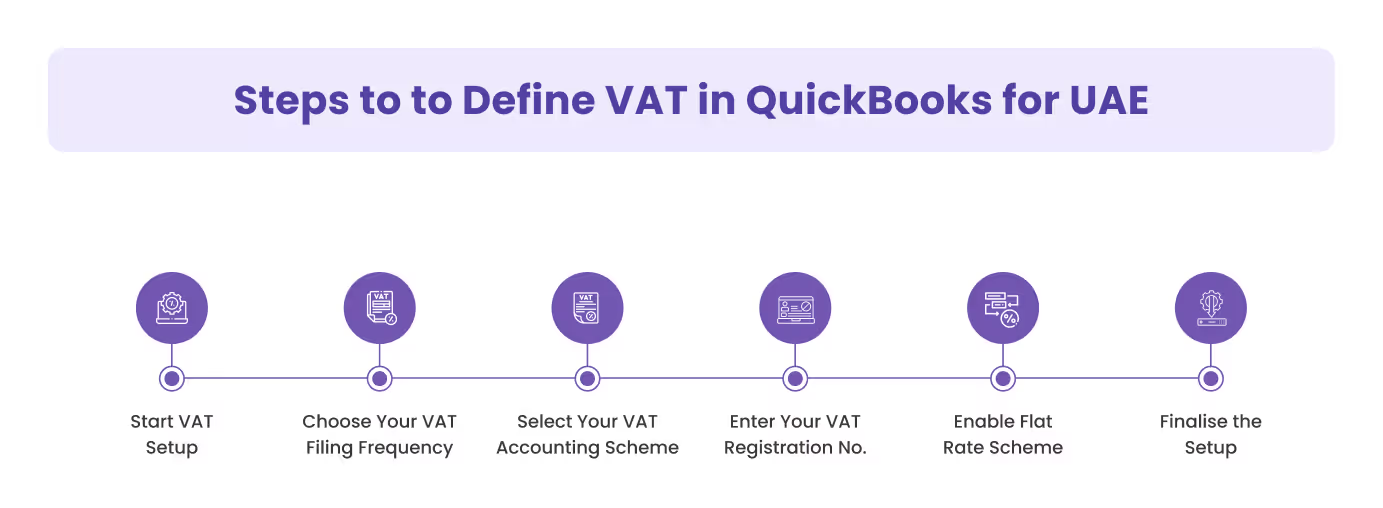
QuickBooks Online enables businesses to track and manage VAT, but it must be manually configured to match the requirements of the UAE Federal Tax Authority (FTA).
Here's how to set it up correctly, with added context on why each step matters for compliance and accuracy.
1. Go to the Taxes Tab and Start VAT Setup
In your QuickBooks dashboard, go to Taxes and select VAT. Then click Set up VAT to begin.
- Choose the month you want to start calculating VAT from. This should match the effective date on your VAT registration certificate from the FTA.
Setting the correct start date ensures that VAT is not applied to past transactions incorrectly and aligns your QuickBooks data with your legal filing history.
2. Choose Your VAT Filing Frequency
Select how often your business is required to submit VAT returns — monthly, quarterly, or annually.
This should match what you registered for with the FTA. Choosing the wrong frequency may result in discrepancies when reconciling QuickBooks reports with what is expected in your FTA portal.
3. Select Your VAT Accounting Scheme
Choose between:
- Standard (Accrual) – VAT is recorded when you issue invoices or receive bills.
- Cash – VAT is recorded only when payments are made or received.
The scheme you select must match the accounting method approved in your FTA registration. This setting affects when VAT is recognised in your books and when it becomes payable.
4. Enter Your VAT Registration Number (TRN)
Enter your 9-digit TRN issued by the FTA.
This number is required for generating valid tax invoices, claiming input VAT, and submitting returns. If it’s missing or incorrect, your transactions may be considered non-compliant, and your business could face fines or rejected filings.
Also Read: Applying for a Tax Registration Number (TRN) in the UAE
5. Enable Flat Rate Scheme (FRS) (If Applicable)
Tick this option only if your business is registered under a Flat Rate Scheme with the FTA. Enter your FRS percentage and the tax registration date as stated in your approval.
Flat Rate Schemes are not common in the UAE, so most businesses will leave this box unchecked. Enabling it without authorisation may lead to incorrect tax calculations.
6. Finalise the Setup
Once all fields are filled in, click Next, then OK.
VAT is now active in QuickBooks. You’ll be able to:
- Assign VAT rates to your products, services, and suppliers.
- Track VAT collected on sales and paid on expenses.
- Access VAT reports to support your manual filing process with the FTA.
With these settings in place, your QuickBooks account will be ready to handle VAT transactions in line with UAE regulations, reducing the risk of errors when it comes time to file with the FTA.
[cta-8]
At a Glance: Setting Up VAT in QuickBooks for the UAE
Common Challenges in Setting Up VAT in QuickBooks (UAE)
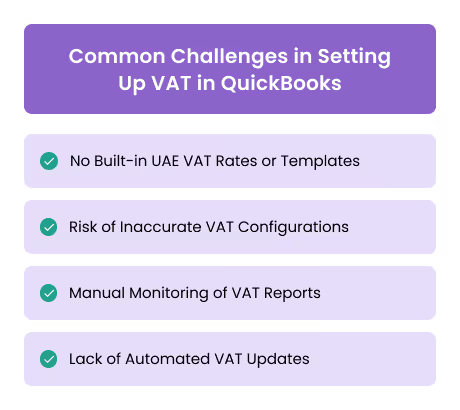
Setting up VAT in QuickBooks for UAE-based businesses is possible, but it often comes with challenges that require careful handling. Below are the most common issues faced by finance teams during and after configuration.
1. No Built-in UAE VAT Rates or Templates
QuickBooks does not include default VAT rates or templates aligned to the UAE's FTA structure. Users must manually create each rate — including 5% standard, 0% zero-rated, and exempt and ensure accurate categorisation for compliance.
Even minor mislabeling (e.g., applying 5% to a VAT-exempt purchase) can result in incorrect filings or penalties.
2. Risk of Inaccurate VAT Configurations
The platform allows for flexible VAT code creation, but that also means errors can creep in easily. Without proper setup, VAT may be applied at the wrong rate, or invoices may lack mandatory fields like TRN or issue date, both of which are required by the FTA.
Once incorrect data is used across transactions, corrections become time-consuming.
3. Manual Monitoring of VAT Reports
While QuickBooks provides VAT liability reports, it does not automatically alert you to mismatches, missing receipts, or incorrect coding. Every report must be manually reviewed, line by line, to spot errors, increasing workload ahead of FTA filings.
This also means there is no native audit trail specific to FTA-compliant workflows.
4. Lack of Automated VAT Updates
QuickBooks does not automatically sync with updates from the FTA. If VAT rules or rates change, which they can, it is up to the business to stay informed and update the software manually. Missing an update could mean applying outdated rules or filing incorrect returns.
To stay compliant, businesses must routinely follow FTA announcements and update their configurations.
These limitations don’t make QuickBooks unusable for VAT in the UAE, but they do mean businesses must take extra care. That’s where platforms like Alaan can help by filling in the operational and compliance gaps.
How Alaan Complements QuickBooks for VAT in the UAE
QuickBooks offers solid accounting capabilities, but it’s not purpose-built for regional VAT compliance. That’s where Alaan comes in. It acts as a real-time layer on top of QuickBooks, streamlining VAT handling from the moment a transaction happens—so finance teams spend less time correcting and reconciling later.
Here’s how Alaan makes QuickBooks truly FTA-ready:
1. Real-Time VAT Data Capture
Alaan automatically extracts VAT data from receipts and supplier invoices — including TRNs, invoice dates, VAT rates, and tax amounts. This information is mapped instantly and pushed into your accounting system. That means fewer manual uploads, fewer missed fields, and fewer rejected claims.
2. Automated Expense Coding and VAT Controls
Every transaction is classified at the point of spend. Alaan applies predefined VAT rules, flags invalid or out-of-policy items, and assigns the correct VAT code upfront — not after the fact.
This control layer reduces the risk of miscoding, overclaiming, or triggering FTA penalties during audits.
Also read: Top Enterprise Spend Management Software Solutions for 2025
3. Seamless Sync with QuickBooks
Alaan integrates natively with QuickBooks, syncing VAT-aligned data, expense records, and receipts in real time. That ensures your books reflect the correct VAT periods and supplier information, without duplicate entries or late adjustments.
4. Audit-Ready Documentation, Always
Each transaction in Alaan is backed by source documents, approvals, and a traceable audit trail. Whether it’s a line-item refund or a cross-border charge, you can export everything you need to support your VAT return with confidence.
Want to simplify your VAT setup and stay compliant from day one? Schedule a free demo with Alaan and see how it fits alongside QuickBooks.
Final Thoughts
Setting up VAT in QuickBooks for the UAE is possible, but it requires manual configuration, close attention to FTA rules, and regular reviews to avoid errors. While QuickBooks covers the essentials, it often leaves finance teams doing extra work to stay compliant.
That’s where Alaan fills the gap.
By integrating directly with QuickBooks, Alaan brings:
- Automated VAT checks and classification
- Clean, audit-ready records
- Real-time sync with receipts and approvals
- Region-specific tax logic tailored to FTA and ZATCA standards
For finance teams in the UAE and Saudi Arabia, this means fewer errors, faster closes, and complete confidence when filing VAT returns.
[cta-9]
Frequently Asked Questions (FAQs)
1. Does QuickBooks support UAE VAT rules by default?
QuickBooks includes the standard 5% VAT rate for UAE-based businesses and calculates VAT on invoices automatically. However, it does not fully reflect the Federal Tax Authority’s (FTA) documentation and filing standards. Customising VAT codes and reviewing invoices is still necessary to meet compliance.
2. What is a TRN and why is it important in VAT setup?
A Tax Registration Number (TRN) is a unique identifier issued by the FTA to VAT-registered businesses. It must appear on all valid tax invoices and credit notes. Including your TRN in QuickBooks ensures your sales documents meet FTA verification standards.
3. Can QuickBooks file my VAT returns directly with the FTA?
No, QuickBooks does not offer direct e-filing integration with the UAE’s FTA portal. It helps you generate VAT summaries and activity statements, but you’ll need to submit your returns manually through the FTA system.
4. What if I apply the wrong VAT code to a transaction?
Misclassified VAT entries can affect your tax position and delay your filing. If left uncorrected, they may also trigger errors in audit trails or result in fines during FTA review. It’s important to review and assign the correct VAT rate for each transaction.
5. How does Alaan improve VAT workflows for QuickBooks users?
Alaan captures invoice-level data at the point of spend, checks it for VAT compliance, and applies the correct tax classification before syncing it with QuickBooks. This reduces the manual work involved in reviewing expenses and helps ensure your records are audit-ready.
6. Is Alaan compatible with QuickBooks Online?
Yes. Alaan integrates seamlessly with QuickBooks Online, syncing expense details, VAT information, and supporting documents in real time. This keeps your books up to date and aligned with local compliance requirements.


.avif)